
Though Web of Science and Google Scholar are two of the biggest databases designed to be used for citation searching, other research databases may also have this capability. A few of the most common ones are given on this page.
Some EBSCOhost databases (such as Academic Search Complete, Business Source Complete, Education Research Complete, etc.) have the ability to track citations forward and backward through articles. To see if your database has the ability, look in the menu bar along the top of the page for Cited References. Additionally, only some articles (all of which will be Full Text) have citation data associated with them.
1. Search for an article, or perform a search and then click on Cited References to see a list of articles in that article's reference list. 
2. You can use Find It @ UToledo or other full text options to locate those articles.

1. Click 'Cited References' in the menu bar at the top of the page to bring up the cited reference search form. Fill in as much information as you know about the original work you're looking for citations to. ("Source" means the title of the journal, "Title" means the title of the article.) Then click Search.
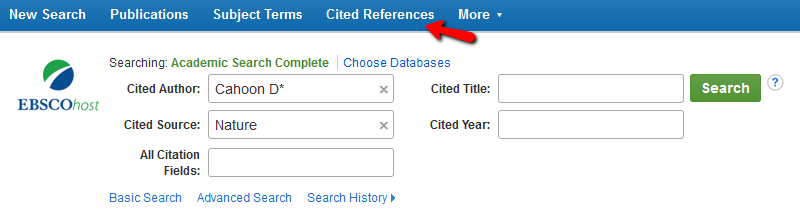
2. Mark all of the citations that match using the check boxes to the left, if available. Note that there may be some items without checkboxes, or some matches that aren't the item you're looking for. Then click Find Citing Articles.

3. Your results will be a list of full text articles that cite your original article. Use the Full Text links below each citation to read the article, and the folder icon to the right to save, e-mail, print, or export the results.

1. Start by finding articles for which you can trace citations backward (see above).
2. Then, from the cited articles list, click on the checkboxes next to cited articles you're interested in. When you are done, click on Related Records. (There is no way to select an entire page, or multiple pages... each item in the bibliography must be selected individually.)

3. You will retrieve a list of articles that cite at least one of the articles chosen on the previous screen. (Your original article should be the first item on the list.)