
This page is undergoing revision; thanks for your patience!
APA is a very complex style; too complex for EndNote to format all references properly. This page will help you identify and make any manual changes to your manuscript or project. Note: Page numbers in this page refer to the seventh edition of the Publication Manual of the American Psychological Association (APA Manual) which is available on reserve at the Carlson and Mulford libraries.
In this guide:
Even when using EndNote to format your references, you still need to review your references for completeness and accuracy. If the format is incorrect, it needs to be fixed in EndNote before you submit your manuscript to a publisher or submit your project or thesis to your advisor. Here are some things to check in your reference list and how to fix them (usually in EndNote):
Author names: Are they correctly spelled and formatted? Are the in‐text citations correctly formatted? If the author names don't look correct, check the record in EndNote to make sure each author is listed on a separate line.
Corporate author names: Are they displaying correctly? If EndNote is treating the corporate name as an individual author by using a last name/initials format, check the record in EndNote. Add a comma at the end of the organization name in the author field. Multi-level corporate names may show like this: National Library of Medicine, National Institute of Health may show as National Library of Medicine, N. I. o. H. Adding a second comma after Medicine in this case will cause the name to show properly.
Anonymous works that don't list "Anonymous" as the author or that don't have a corporate author: In APA format, anonymous works use the title of the article in the reference list and a short title in the in‐text citation. Open the reference in EndNote and enter the desired short title in the Short Title field.
Titles: Are they capitalized correctly? (Sentence case for article, book, book chapter, web page titles; title case for journal titles.) If not, make the tweaks in EndNote. Open the record in EndNote, then highlight the title. In the Edit menu, select Change Case.. then pick the option you want.
Journal titles: Are they correct? For APA format, use the full title – no abbreviation, no subtitle, no “The” as the first word. This is probably the number one field that needs to be edited after importing references from a database. To make it easier for EndNote to use the full journal title, clear your journals term list and import the medical journal title list. This allows EndNote to replace the PubMed abbreviated titles with the full title as required by APA, though there may still be journal titles you need to correct in EndNote manually.
Be careful with some journal titles, the official full title looks like an abbreviation. For example, the full title for JAMA is JAMA, unless you are citing an article published before 1960, and then it is Journal of the American Medical Association. If you have any questions about the correct title of a journal, contact the Libraries. This is particularly important when using articles from health science databases such as PubMed.
DOI (Digital Object Identifier): Make sure that only the DOI is in the DOI field, as some database imports put additional information in the DOI field. (The DOI will look like this example: 10.1016/j.jocn.2008.08.009). If you don't know if your article has a DOI, go to the journal website and check the article record there. Some publishers have assigned DOIs retrospectively.
In a pinch, you can make the above corrections in Word, but those changes are NOT transferred to EndNote, so the next time you format the document or if you cite the citation in another document, the error will still be there. The best thing to do is to make all corrections in EndNote.
Here's another edit that will need to be made in the final version of the paper, after the link between EndNote and the document has been broken:
Alphabetization of reference list. Check the alphabetization of your final reference list against the APA Manual (pp. 181-183). EndNote generally cannot alphabetize according to APA format. After you break the link between the document and EndNote, move references in the reference list around as needed.
With APA format, in‐text citations do not always follow the standard form of (lastname, year). Sometimes the author(s) or year need to be excluded or page numbers added. To edit specific citations, open your paper in Word, right-click on the in‐text citation that you would like to edit, and select Edit Citation(s) from the EndNote menu and make the desired changes:

Excluding the author from the in-text citation: If you mention the author(s) by name in the sentence, you may not need to include the name in the in‐text citation (see pp. 263 and 266). To exclude the author from an in‐text citation, click on Exclude Author.
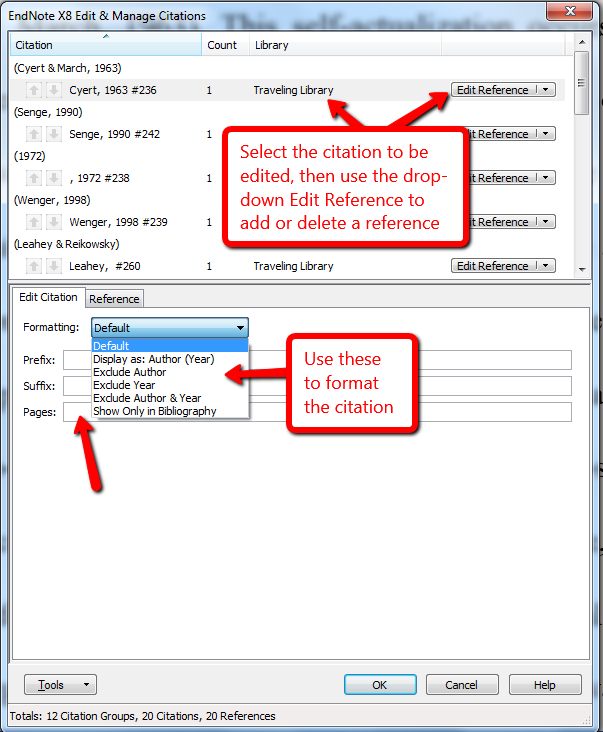
Excluding the year from the in-text citation: If you mention the year in the sentence, you may exclude the year from subsequent in‐text narrative citations. Include the year in parenthetical citations (see p. 265). To exclude the year, select the option for Exclude Year.
EndNote can handle most cases of subsequent citations, such as when a citation is cited a second, third, etc. time in the paper. What EndNote cannot do correctly is format a subsequent citation in the same paragraph. For a subsequent citation in the same paragraph, exclude the year from that citation (p. 265) unless you need the year to distinguish the citation from another in the paragraph.
Adding prefixes or suffixes: The prefix field is for information to include before the citation; the suffix field is used for information after the citation. Use the prefix field in situations like see also or i.e..
Including page numbers for a direct quote: When citing ideas verbatim from another source, the citation to the original source includes page numbers (p. 270). Add the page numbers in the appropriate field. If you need to cite just the page numbers (see first quotation on p. 171), insert the citation in the Word document, go to Edit & Manage Citation(s) in the Word EndNote toolbar, select the citation to format, and under the Formatting drop-down choose Exclude Author & Year.
Abbreviated corporate authors (“Groups as authors”) for subsequent citations: If you cite a work by a corporate author (like an organization, task force, committee, etc.) more than one time, APA format provides for an abbreviated group name for citations after the first one (p. 268). In Word, add the abbreviation to the first citation; for subsequent citations, exclude the author and enter the abbreviation in the prefix field.
To set up APA to provide the full journal title (if available from the journal title list):
Go to Edit -- Output Styles and select Edit "APA 7th" (or latest version) from the list:

From the top of the menu select Journal Names and then "Use full journal name":

Title case can also be selected for footnotes or bibliography in the same manner as above by choosing Title Capitalization from the menu under Footnotes or Bibliography