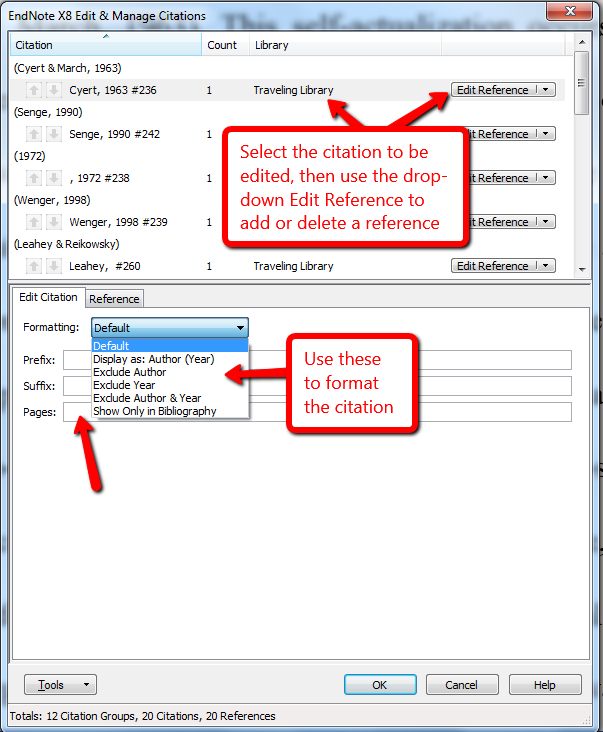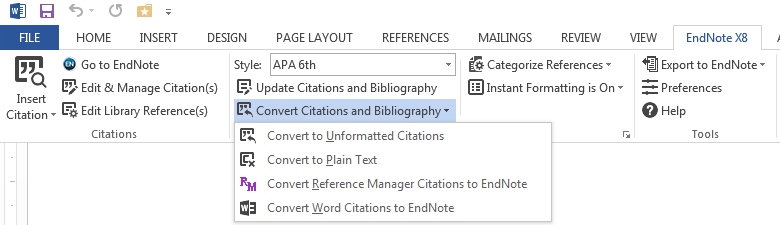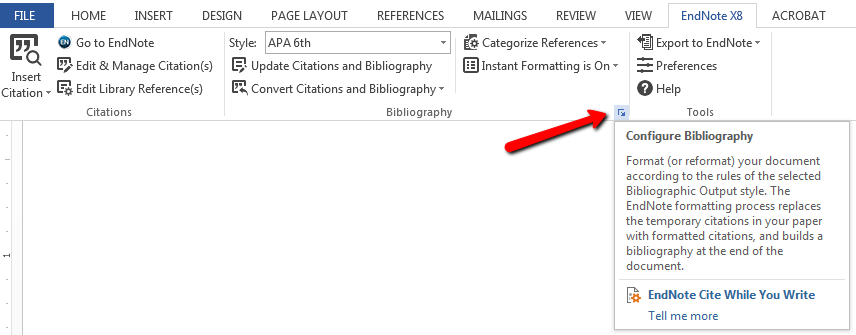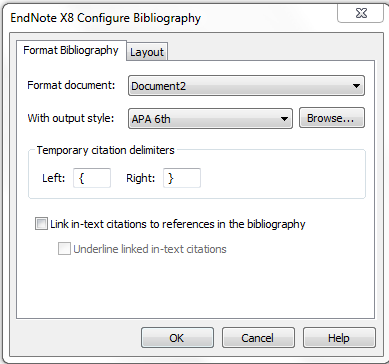EndNote can be used to cite and format references in a manuscript. EndNote installs a tab in the Word toolbar. The ribbon has three sections: Citations, Bibliography, and Tools:

Insert Citation Dropdown Tools:
- Find Citation(s): Opens a window where you can search for the reference of interest, and insert it into the manuscript
- Insert Note: Allows adding a note to the document
- Insert Selected Citation(s): Inserts selected references as a temporary citation at the location of the cursor in the Word document
- Find Figure(s): Allows insertion of a figure included in an EndNote library
Go to EndNote: Launches EndNote or, if EndNote is already open, brings EndNote to the front of the desktop so that one or more references can be highlighted
Edit & Manage Citations: Allows editing of references, such as removing author name or year, or adding page numbers
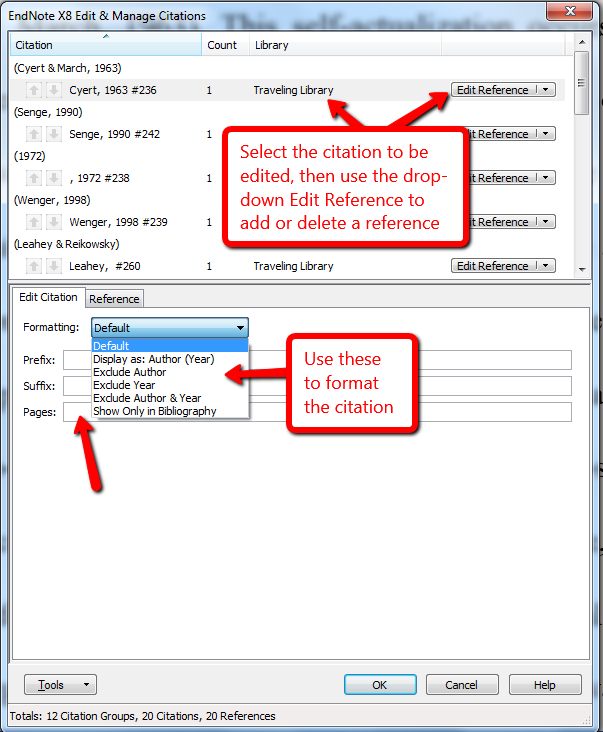
Edit Library Reference(s): Allows editing of EndNote references from within Word (such as hiding the author name or adding page numbers); see the EndNote Getting Started Guide or the Help feature within EndNote for details.
Bibliography Tools:
Update Citations and Bibliography: Automatically updates the Word document with changes made to citations in EndNote.
Convert Citations & Bibliography Dropdown Tools:
- Convert to Unformated Citations temporarily unformats a citation before editing it or unformats the entire manuscript
- Convert to Plain Text removes EndNote field codes from from a manuscript before sharing it. Caution: this is permanent! Apply to a copy of the document only!
- Convert Reference manager citations to EndNote changes Reference Manager entries to EndNote citations
- Convert Word Citations to EndNote reformats citations created using Word's formatting
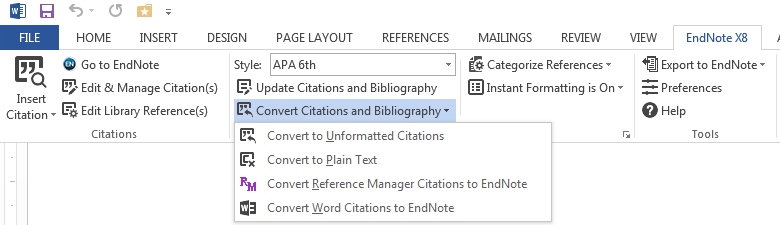
Configure Bibliography: Accessible by clicking on the small arrow in the Bibliography section of the Word EndNote Toolbar . Formats or reformats the references according to the selected output style. Also allows editing of font and line spacing (Layout tab) The formatting process replaces the temporary citations with formatted citations and builds a formatted reference list at the end of the manuscript.
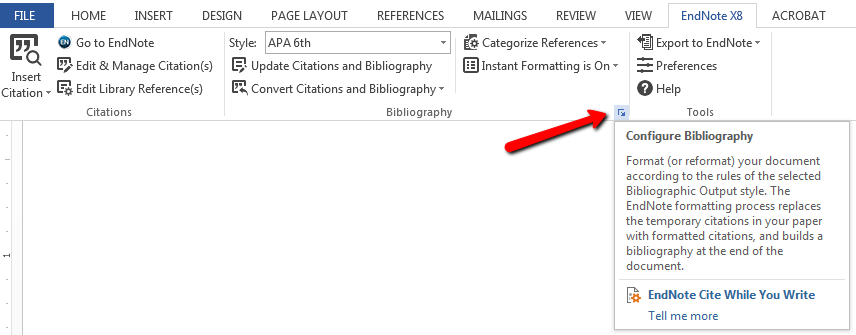
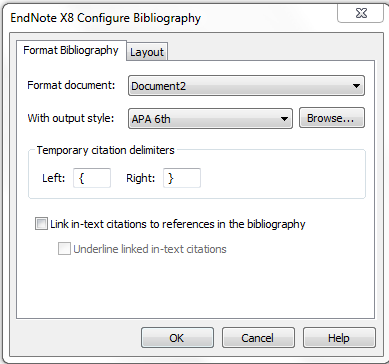
Export to EndNote Drop-down tools:
- Export Traveling Library: Creates an independent library from the references cited in a paper (The reference data saved with each citation includes all fields except Notes, Abstract, and Figure).
- Export Word Citations: Creates a library from the citations in a paper that were created using the formatting feature in Word (found under the References tab) to export into an existing or a new EndNote library [See Manage Sources under the References tab]
- Export Word Master List: Creates a library from the Word Master List of references to export into an existing or a new EndNote library [See Manage Sources under the References tab]
- Preferences: Set preferences for the Cite While You Write (CWYW) feature, including turning off instant formatting, keyboard shortcuts, and switch to EndNote Web CWYW
- EndNote Help: Help topics related to Cite While You Write